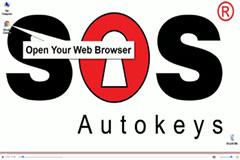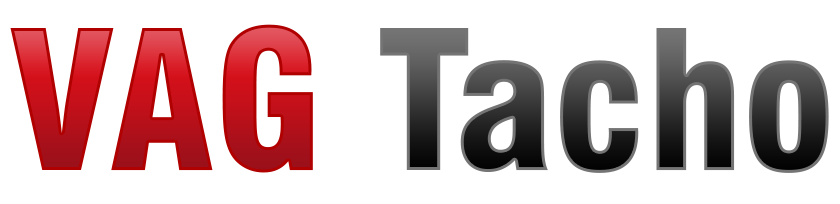
Download VAG Tacho files
Drivers
CAN bus scanner
Download Vagtacho K+CAN
How to install drivers:
- Connect OBD interface to any free USB port.
- This will start Windows procedure to install drivers for new hardware found.
- Show Windows where the drivers are on your hard disk.
- If Windows ask you for a file with extension ".cat", press "Skip File"!
Please stop your Antivirus software before you extract the files
Caution: This hardware interface requires drivers installation to work!
Please use only drivers that are supplied with this product. There are no other or better drivers.
For all Windows XP users:
Please disconnect your PC or laptop from Internet before install drivers!
Don't use Windows 'original' drivers! This is important!
How to work with software
- Connect OBD connector to car diagnostic socket.
- Connect hardware interface to any free USB port of your PC or laptop.
- Start program VagTacho.exe.
- Select ECU from menu.
- If you don't know type of kombiinstrument, press 'Connect Any Tacho' button.
- Program will try to connects any kombi and will display type of kombiinstrument.
- Then press disconnect, and select appropriate ECU from menu. There is no problem if you do wrong selection, but all other functions will work only if you select right ECU.
- After selecting ECU, press "Connect Selected ECU" button.
- If everything is OK after 5 seconds you will see kombi info on display and program will try to log in to the ECU.
- After successful procedure, all useful buttons on screen will be enabled.
Commands
- Select ECU from Menu - This option selects type of ECU that user will try to connect.
* (There is selections for VW / Seat / Skoda immo box. It is useful only if you have an already working key, and switch ignition ON with this key. Works only for Immo1 type immobilizers! ) - File - User can save and read files to / from program memory buffer.
- Connect Any Tacho button - By pressing this button user can connects to kombi, and read info for any car's kombiinstrument. This is useful when type of kombi is unknown.
- Connect Selected ECU - By pressing this button user will connects kombi or immo box which is selected from menu.
- Read Info - After pressing this button, program will shows ECU info. Press it twice to read whole information.
- Read PIN Program will try to read PIN code for log in to the selected ECU.
If the operation was successful, PIN code will be shown on display. - Change Mileage - This will change mileage counter on kombi display.
After pressing, program will try to read actual mileage, then user may enter 'new' mileage and press 'Continue' button.
For some kombiinstruments, it is required to disconnect and reconnect car battery after this procedure. - Stop Action - Pressing this button will cancel any command that is in progress.
Not all commands can be stopped, it is useful only for some of them. - Read eeprom - This will read ECU eeprom memory and store data into memory buffer.
It is useful if program is logged in to the tacho, but can't read PIN code automatically. User can save whole eeprom data to a file. - Program New Key - This will open a new window. User must enter correct PIN code , and number of new keys to program. Then press OK , and read messages from software. The number of all programmed keys must be greater than zero, otherwise there are some error.
Note: If you have read PIN code before this procedure, you have to disconnect, turn OFF ignition, then ON and connect again with "Connect Any tacho" for tacho, or "Connect selected ECU" for immo box. - Disconnect - End of communication command.
- View memory buffer - This will show memory data on screen in another window.
- Write eeprom - Same as its name. Upload file in memory first!
- Clear ECU errors - This command will erase all trouble codes that are stored in ECU memory.
- Error Messages - In case of receiving any error message, user can try to repeat same operation again. If error message continue to appear on screen, this means that there are some fatal error, or kombiinstrument or ECU is unknown or program can't log in.
Caution:
This software may not works on some types kombiinstruments.
Also some automated functions also may not be executed due to variety of types and software versions.
The authors of this software has no ability to test all existing types and models of kombiinstruments, and therefore there is no any guarantee that desired actions will be executed.
Warning:
For all Motometer dashes:
There is some very important information in eeprom memory of this types kombiinstruments.
If you erase eeprom, or corrupt original data,in some cases you may not be able to write or read eeprom at all!
Message "ACCESS DENIED" will be shown when you select tacho !