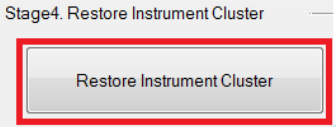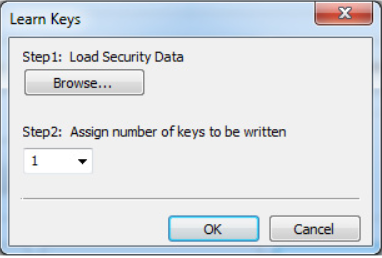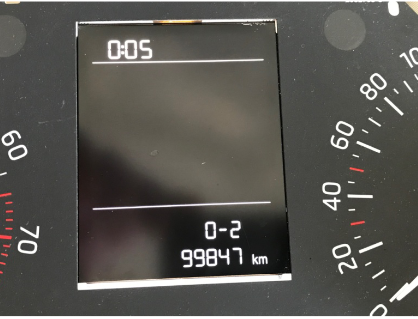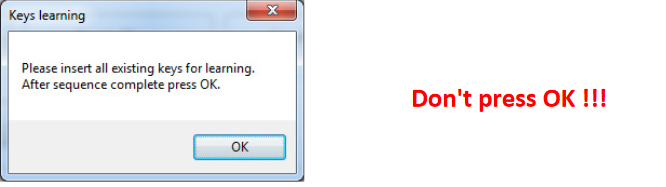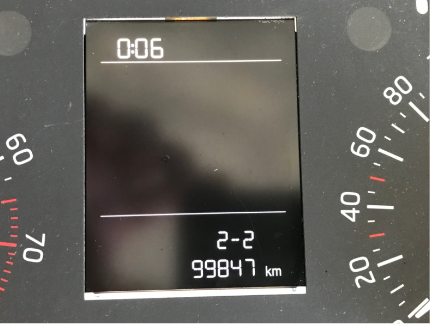Key Addition
Obtaining Cluster Data
Preliminary Step
It is recommended before starting the procedure to save ABS coding of the vehicle, or turn off ABS by removing its fuse !
If you have already altered Mileage you can directly load dump files Security Data and EEPROM
If you haven't then perform Dashboard Calibration.
After Stage 2 solder back the ST95128 EEPROM.
- Connect Barracuda to PC
- Start Barracuda software (Select ECU Maker -> Skoda - > Instrument Cluster)
- Press Load EEPROM and Security
- Open both dump files acquired in Step1: Dashboard Calibration
- Press Extract Car Data - you will be prompted to save a new file (Extracted Car Data file)
- Perform Stage 4 - Restore Instrument Cluster of Dashboard Calibration
Make Dealer Key
In this case the data obtained allows pre-coding of an original key, which can then be learned to the vehicle. Steps can be repeated to create multiple keys. Allowed number of keys in this cluster is 1 to 8. After key learning procedure is complete resulting key will be fully functional.
- Connect Tango to PC, start its software and select Skoda -> Image Dump ->Barracuda->MQB Platform 2013- ->Dealer Key
- Open the data file from Obtaining Cluster Data (Extracted Car Data file)
- Insert the key which has to be pre-coded.
- Press Write. After this the key is pre-coded
Key Matching
Matching of two keys will be used as an example.
Note that for this stage it is not necessary to have Barracuda programmer connected.We realize that due to the external power supply of Barracuda it won't be convenient to use it directly in car, just start software and perform the steps.
- Connect J2534 PassThru OBD adapter to vehicle
- Start Barracuda software (Select ECU Maker -> Skoda - > Instrument Cluster)
- Press Learn Keys
- Press Browse and open the Extracted Car Data file
- Assign number of keys you want to add from the dropdown menu (minimum 1 maximum 8)
- Insert a key prepared with Tango into the ignition switch
- Turn Ignition ON [Cluster will display 0-2 (depends on number of assigned keys in step 5: 0-1 to0- 8)]
- Press OK (this step will erase all current key data from cluster)
- The following message will appear
- Cluster will display 1-2
- Turn Ignition OFF and remove key
- Insert next key (When the car had one existing key and you wanted to add just one more, insert it)
- Turn Ignition ON
- Cluster will display 2-2 , then turn Ignition OFF
If more keys were selected in Step 5., just repeat steps 12. to 14. until displayed number matches number of keys . For example 3-3,4-4 ... 8-8.
- After all keys are learned (in example 2-2), turn Ignition ON with any of the learned keys
- Press OK in Barracuda software
Cluster emergency lights indicator will blink 3 times, message 2-2 will disappear. This concludes the key matching procedure. All learned keys are fully functional.
Write Key Directly
This method can be used when just a key able to start the car is required (without working remote, mainly needed for Auto start implementation).
Preliminary Step
It is recommended before starting the procedure to save ABS coding of the vehicle, or turn off ABS by removing its fuse !
If you have already altered Mileage you can directly load dump files Security Data and EEPROM
If you haven't then perform Stage 1- Install Barracuda Pack to Stage 2 - Read EEPROM & Security Data of Step1: Dashboard Calibration.
- Connect Tango to PC, start its software and select Skoda -> Image Dump ->Barracuda->MQB Platform 2013- -> Key Make
- Open both dump files acquired in Stage 2 - Read EEPROM & Security Data Tango will show number of keys, positions, etc...
- Insert blank key in Tango
- Select position on which it will be written
- Press Write, you will be prompted to save new dump file for the ST95128 EEPROM
- Write the new dump in ST95128 and solder it back on the cluster.
- Perform Stage 4 - Restore Instrument Cluster of Dashboard Calibration